Registration
Prior to Registering
- Check the appropriate semester calendar for when registration opens.
- Once you have figured out the courses you intend to take. It is a good idea to schedule an appointment with your advisor to discuss the semester’s offerings. Email nactel_support@pace.edu to schedule an appointment.
- Understand the Tuition Assistance policies of your company fully, and whether or not you will need a voucher or if you should apply for financial aid.
Non Degree Students (Badge Earner)
Non degree students will be registered by their advisor for the appropriate badge course. Once this has occurred, you will be provided with a registration summary.
Graduate Students
Your advisor will provide an initial advisement for your first semester.
Once you have successfully logged in to the portal, you will be brought to your student portal page. Your portal page is divided into tabs, channels and columns. Click on the Students tab, which is located in the upper left column, then click on Registration and Grades.
Now select the Register, Add or Drop Classes link. Using the drop down menu, select the appropriate semester and click submit.
If you know your course reference number(s) (CRNs), enter the CRNs in the boxes on the Add Classes Worksheet and click Submit Changes. If you do not know your CRN, click the Class Search button in order to look up courses in the class schedule.
- In order to search, you must select a Subject from the drop down menu. You can refine your class search by specifying all your criteria for a subject, then click Class Search. A list of all classes that meet your criteria will display.
- Choose your classes by clicking the box to the left of the course title. Please note: a checkmark will appear and you may click on multiple boxes at the same time.
- Click Add to Worksheet at the bottom of the page. Your current worksheet will populate with the courses you selected.
- You may continue to select courses before registering. You will be registered for all courses selected when you click on the Submit Changes button.
- If a class is not available or you have selected classes with the same days and times, a warning/error message will appear with that explanation.
- When you have finished searching the class schedule and adding classes, click on the Back to Home tab at the top left corner of the Register, Add, or Drop page. It will take you back to the MyPace homepage.
Undergraduate Students
You will be provided with advisements from your advisor with her suggestion of course selection for the semester. Schedule an appointment with your Advisor, email nactel_support@pace.edu.
Adding or Dropping a Course
You may choose to change your schedule (add or drop classes) via portal (graduate students) or by emailing an advisor (undergraduate). All changes of schedule must be made either online or in writing.
To avoid a penalty, the following guidelines apply:
- 14-16 week course: Drop prior to & during first two weeks of semester.
- 6-13 week course: Drop prior to & during first week of semester
- 1-5 week course: Drop prior to 1st day of semester
Important Note:
Depending on how many credits you drop from, and if your total number of credits falls below 6 credits, your financial aid may be affected, so you should also check with the financial aid office before dropping from any classes.
Help & Support
You will have access to a number of Pace University staff to help you in specific areas. For instance you will be able to:
Make Transfer Credit Inquiries
Access Forms for Changing Personal or Work-Related Information
Send Email to Technical Support
Add or Drop a Course Using an Online Form
Request Transcripts and/or Grade Reports
Make Billing Inquiries
READY TO GET STARTED?

Bachelor of ARTs in LIBERAL STUDIES
Liberal Studies is an interdisciplinary program of 120 credits designed for transfer and advanced students. Eligible applicants should have completed a minimum of 24 college credits.
Many of the people we see in the liberal studies program are eclectic learners who have been resistant to boxes and the academic timeline. We want to nurture those aspects of their learning experience. The standard path doesn’t work for everyone, and we do not want to exhaust anyone’s resilience or patience with a college experience. There is a lot of respect for someone who has chosen Pace as their last college stop.
Stephanie Hsu, Associate Professor
Bachelor of Arts in Liberal Studies program gives students the opportunity to create an individualized plan of study so they can focus on the courses that are most relevant to their interests and career goals. When choosing a concentration, the student works closely with advisers from the Dyson College of Arts and Sciences.

Bachelor of Business Administration in Business Studies, Marketing and Management Concentration
Earn this degree from the Lubin School of Business, which is dully-accredited in business and accounting from AACSB international, as elite distinction shared by fewer than 3% of institutions worldwide. Large and small businesses alike can benefit greatly from marketers who are adept at applying mathematics and data analytics to their strategic marketing efforts.
Pace University’s online BBA in Business Studies with a Marketing and Management concentration prepares students to become highly sought-after marketing professionals. Students will take an in-depth look into marketing techniques, organizational business structures, including cultural differences in multinational business operations. In addition to developing a modern marketing and managerial skillset, the program develops well-rounded business professionals who are able to work in teams and analyze challenges from varying business perspectives.

Bachelor of Business Administration in Business Studies, Finance Concentration
Our BBA in Business Studies with a Finance concentration prepares students for the corporate world by giving them an in-depth look into financial management. With the help of experienced practitioners, students learn to analyze a firm’s current and future financial condition, manage firm assets, identify sources of short and long-term financing, and time financial strategies.
Graduates from our program are well-versed in securities and investments, money and capital markets, and investment risk analysis, and can go on to pursue careers as financial advisors, bankers, accountants, and financial analysts.

Bachelor of Science in Professional Technology Studies, Business Technology Leadership Concentration
The need for technology experts with effective business leadership skills has increased as the field of Information Technology continues to advance. Students in the Business Technology Leadership degree will graduate with leadership skills and credentials to propel their career forward.
- A strong foundation in technical aspects of technology leadership
- Business skills necessary to be a dynamic leader in the organization
- An understanding of effective communication between individuals from diverse domestic and international culture
Since these courses are highly technical and offered only at the Bachelor’s level, you must meet ALL the prerequisite requirements for the Bachelor’s degree in order to participate.
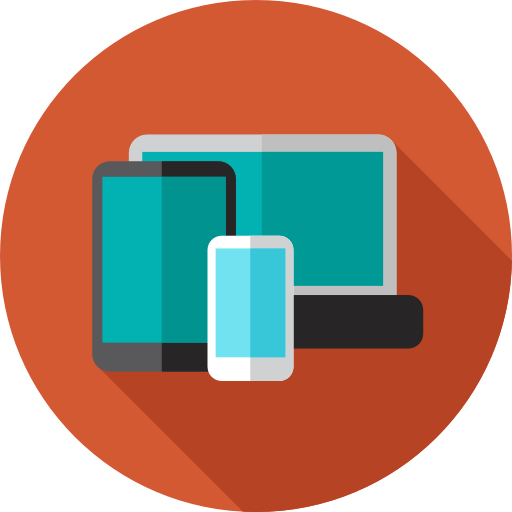
Bachelor of Science in Professional Technology Studies, Telecommunications Concentration
The online Bachelor of Science in Professional Technology Studies, Telecommunications Concentration prepares students for many intermediate and advanced positions in the telecommunications industry.
The goal of this program is to prepare students for successful professions in a global economy, even in the midst of rapid technological change. The B.S. Professional Technology Studies, Telecommunications Concentration provides:
- A solid understanding of emerging telecommunications technologies, including Fiber Optics, Broadband, Voice Over IP and Wireless
- A strong base in the fundamental industry concepts and practices
- Critical thinking and problem-solving skills using computer technology
- A keen awareness of telecom industry management and operations
Teamwork, communications and career development skills and best practices
